Altering The Page
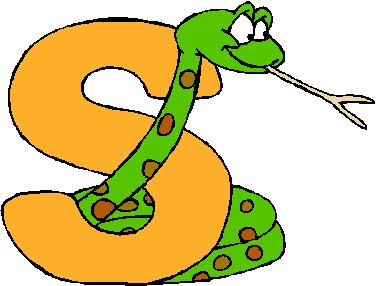
Changing the Text Size
Is the size of the text too small or too big for you? You can change it easily by going to the top right corner of the page where it says, “Change font size”. There are three blue boxes containing the letters “a+“, “a”, and “a–“, from left to right. Each time you click on the “a+” box the text will get bigger. Each time you click on the “a–” box the text will get smaller. Clicking on the “a” box will restore the text to its original size.
Changing the text size in this way has no effect on the images.
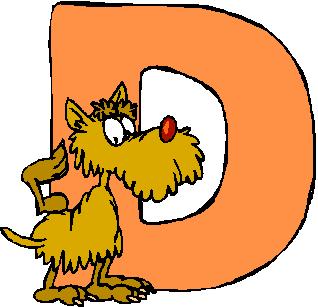
Changing Text and Images
You can change the size of both text and images by zooming in or out. You can do this by going to the menu bar of your browser (the toolbar that says File Edit View History Bookmarks Tools Help), selecting View, and then clicking on Zoom In, Zoom Out, or Reset. Exactly how you do this depends on your browser (Internet Explorer, Firefox, Google Chrome, etc.).
An easier and quicker way is to press the Control (Ctrl) key and keep it pressed while pressing the + or − or 0 (zero) key. Ctrl+ makes everything bigger, Ctrl− makes everything smaller, while Ctrl0 resets everything to the original size.
